TABLE OF CONTENTS
The authorized students can pay for the study, pay additional fees, and register in groups on the Financial → Online Payments page.
The non-authorized students will only have the ability to pay for certain types of additional fees and register in groups.
Pay Tuition Bills
Only authorized students have access to tuition bills payment.
At step 1, select the tuition bill or enter the sum you need to pay. You cannot pay more than the total payoff sum that is shown above the bills list. Click the total payoff amount to insert it into the Payment Amount field. The bills for one campus are automatically selected the same way as when entering the amount manually.

At step 2, fill in the billing details. Check Same as Student Details to quickly fill the billing details with the student’s information. This will fill in the data automatically using the information from the current authorized student’s profile.
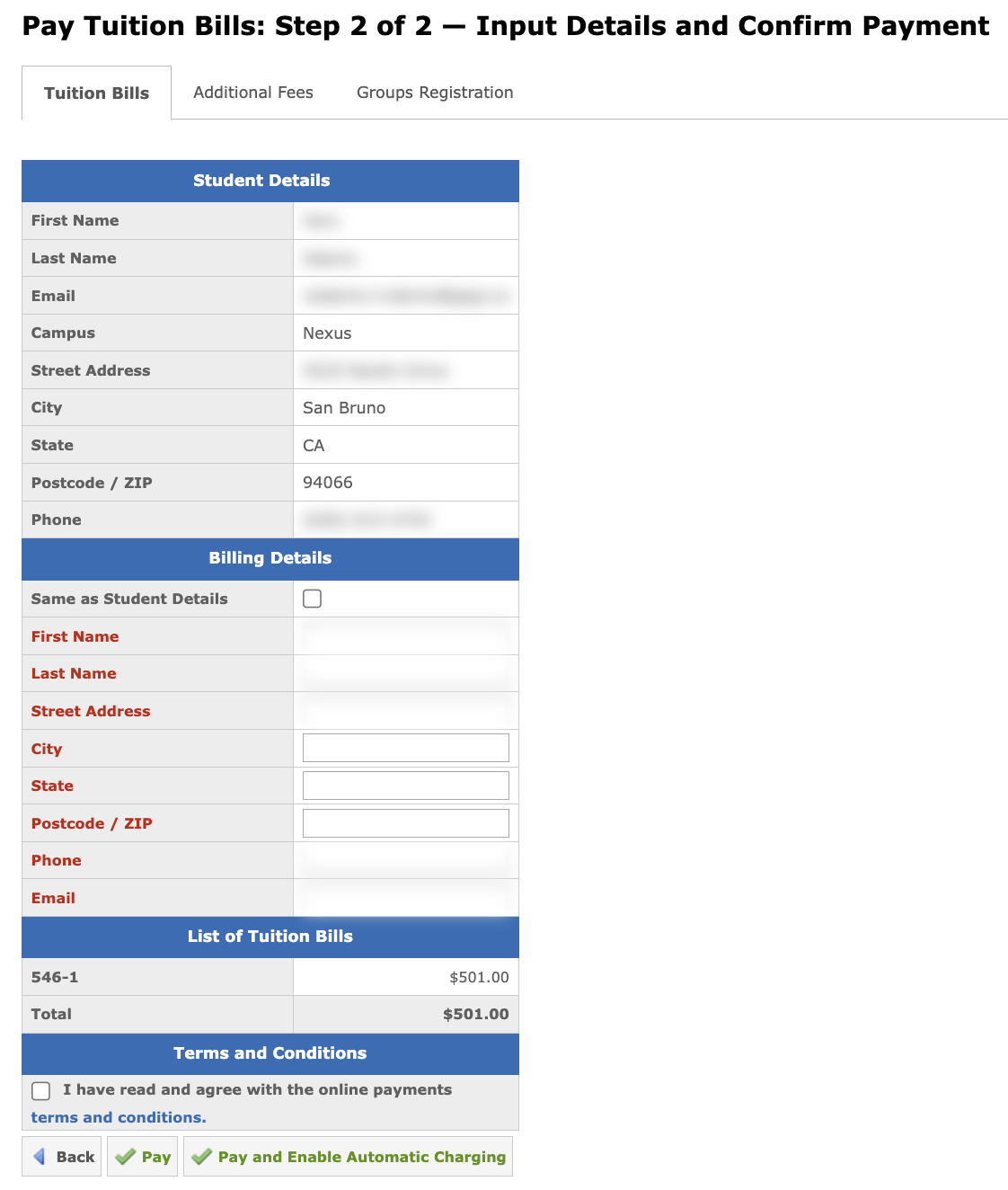
After all fields are filled in, click the Pay button to open the "Card Information" dialog.

After entering the information, click Confirm Payment. The system will process the payment and display its status. The student will receive an email with the receipt PDF after the successful payment.
The Pay and Enable Automatic Сharging button function is described in the Automatic Charging section.
Pay Additional Fees
Additional fees can be paid on the Additional Fees tab.
Select the type and define the sum in the Pay Additional Fees form:

Note: The Payment Type and the Amount to Pay fields can be prefilled with the values from the URL of the Pay Additional Fees page.
Fill in the student details, billing details, and card information the same way as described for tuition bills above.
Additional fees can also be paid without logging in to GEGI. In this case, you should find the student’s profile by entering Student ID, Student First Name, and Student Last Name.

Note: The SSN or the Date of Birth fields can be used for searching instead of Student ID depending on the school settings.
If the student profile is found, you will proceed to step 2 where you will define the payment type, amount, student details, billing details, and card information.
You can skip the search using the Skip button but this will lead to the following:
- The list of the Additional Fees available for payment will be limited.
- At step 2 you will need to fill in the full student details.
Some payment types require filling in additional information. For example, when paying the diploma fee, you should define the number of diplomas and the shipping address:

Groups Registration
The Groups Registration tab allows you to register in groups and at the same time pay for studying in these groups.
At step 1, select the group to register in:

At step 2, fill in the student details, billing details, and card information:

Registration in groups is available without authorization.
In this case, at step 2 you will be prompted to find the required student’s profile in the system by entering Student ID, Student First Name, and Student Last Name. If the profile could not be found, the Skip button will be available:

Depending on the school settings, the list of fields may vary at step 3:

Automatic Charging
Automatic payments make it easy to stay on top of your tuition and fee schedule. Once set up, automatic payments charge your card based on your Expected Payments schedule — on the exact dates your payments are due.
How to set it up
To enable automatic payments, use the Pay and Enable Automatic Charging button after you have checked the "I have read and agree with the online payments terms and conditions.":

Clicking Pay and Enable Automatic Charging opens the Automatic Charging Consent dialog. You should check "I agree to automatic charging terms and conditions" and click Pay and Enable Automatic Charging to complete setting up the automatic payments:

After this, all upcoming expected payments will be charged automatically to the same card.
You will be notified about the upcoming automatic charge in advance. You will also receive an email every time an automatic payment goes through — successfully or not.
You can cancel your auto-payments anytime by going to the Online Payments Settings page and deleting your payment information (card number). You can also change your payment information in this interface.
You can also make a regular payment without enabling automatic charging by using the standard Pay button.
Online Payments History
The authorized students have access to the Financial → Online Payments History page where they can find the list of all their payments completed in GEGI:

For information about the Pay and Enable Automatic Charging button, see the Automatic Charging section.
